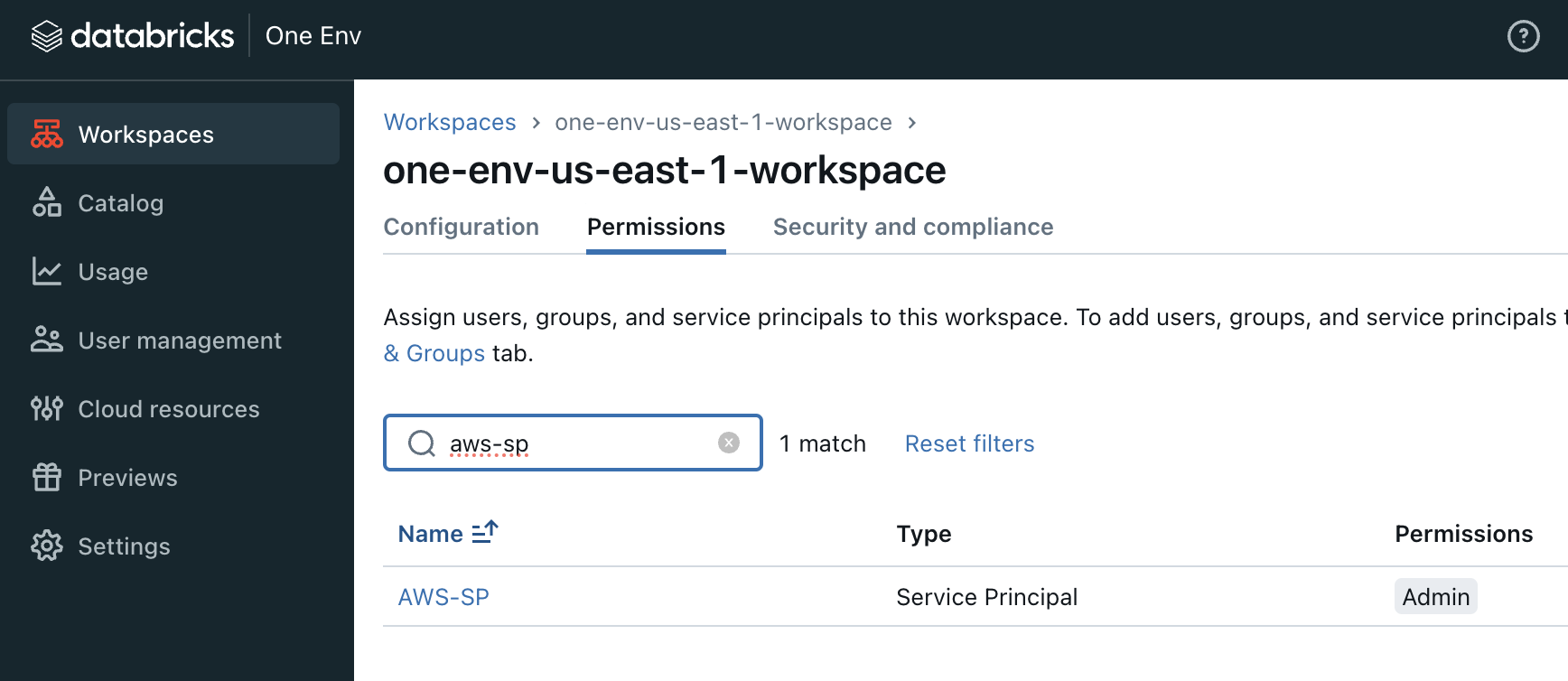AWS Installation
This guide will walk you through setting up the Security Analysis Tool (SAT) on AWS Databricks.
SAT v0.5.0 and higher requires Unity Catalog. Make sure Unity Catalog is enabled in your Databricks environment before installing SAT.
SAT is compatible with AWS GovCloud for the Civilian Shard. To install and run SAT on AWS GovCloud, please use classic compute resources.
Note: DoD Shard compatibility will be coming soon.
SAT is especially beneficial to customers on Databricks Premium or Enterprise tiers, as most checks and recommendations involve security features only available in these tiers.
Prerequisites
Before you begin, ensure you have:
- ✅ Reviewed the general prerequisites
- ✅ Appropriate permissions in your Databricks Account Console
- ✅ A metastore attached to your installation workspace
- ✅ Databricks CLI installed and configured
- ✅ Python version lower than 3.12 (for local installation using install.sh)
Step 1: Create Service Principal
The Service Principal allows SAT to authenticate with your Databricks workspaces and collect security information.
Step 2: Run Installation
Have these credentials ready before starting:
- 🔑 Databricks Account ID
- 🔑 Databricks Service Principal ID (Client ID from Step 1)
- 🔑 Databricks Service Principal Secret (from Step 1)
Installation Steps
Run these commands on your workstation or a VM with internet access and Databricks workspace connectivity:
1. Clone the SAT repository:
git clone https://github.com/databricks-industry-solutions/security-analysis-tool.git
cd security-analysis-tool
Make sure the target workspace has a profile configured in the Databricks CLI.
2. Make the installation script executable and run it:
chmod +x install.sh
./install.sh
Proxies are supported! You can add your HTTP and HTTPS proxy values during the install.sh script when prompted.
3. Follow the interactive prompts:
The installation script will guide you through the setup process. Here's what it looks like:
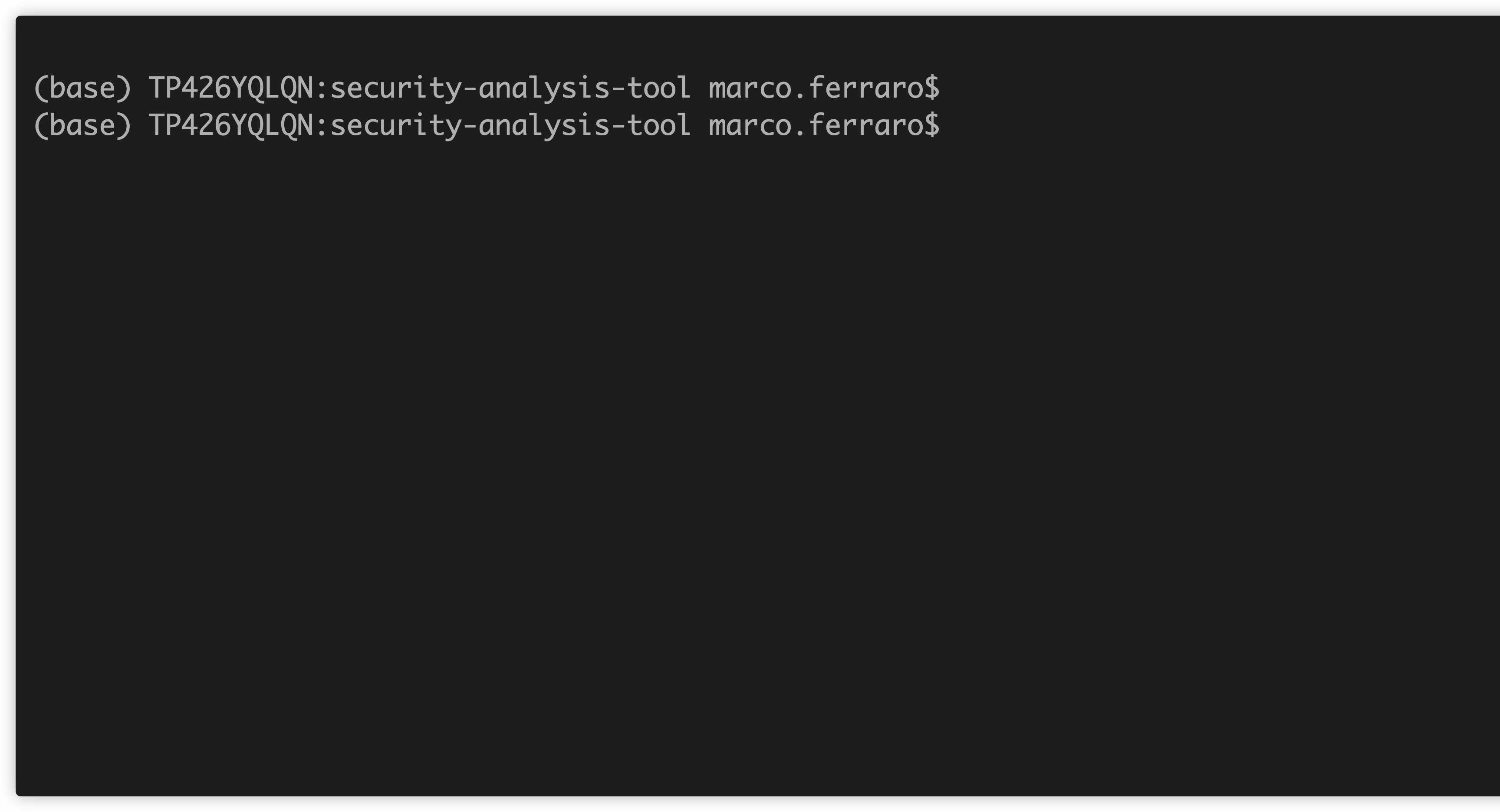
Next Steps
Congratulations! You've successfully installed SAT on AWS Databricks.
SAT is now ready to analyze your Databricks workspaces. Click here for a detailed guide on how to run and use it.