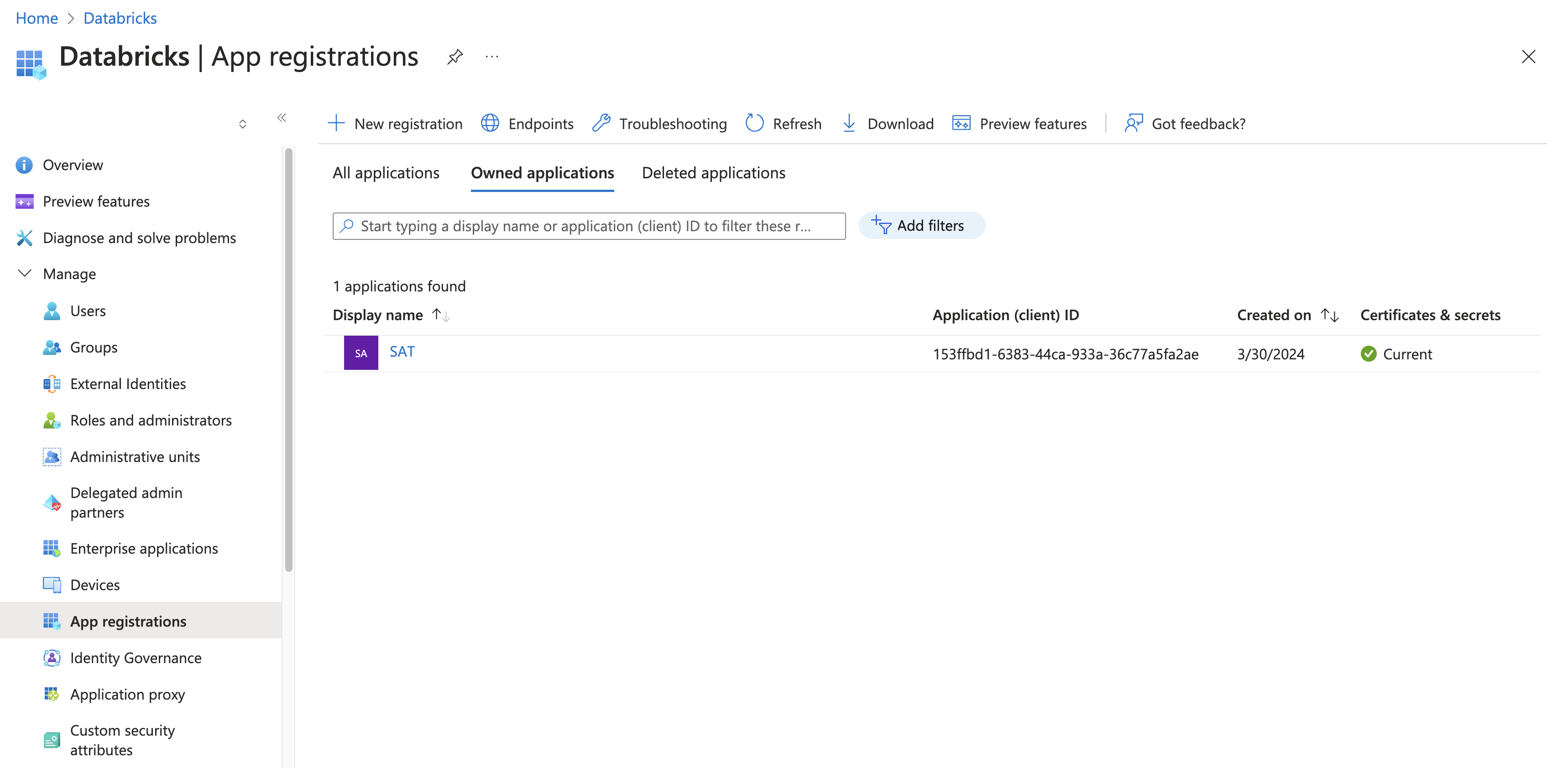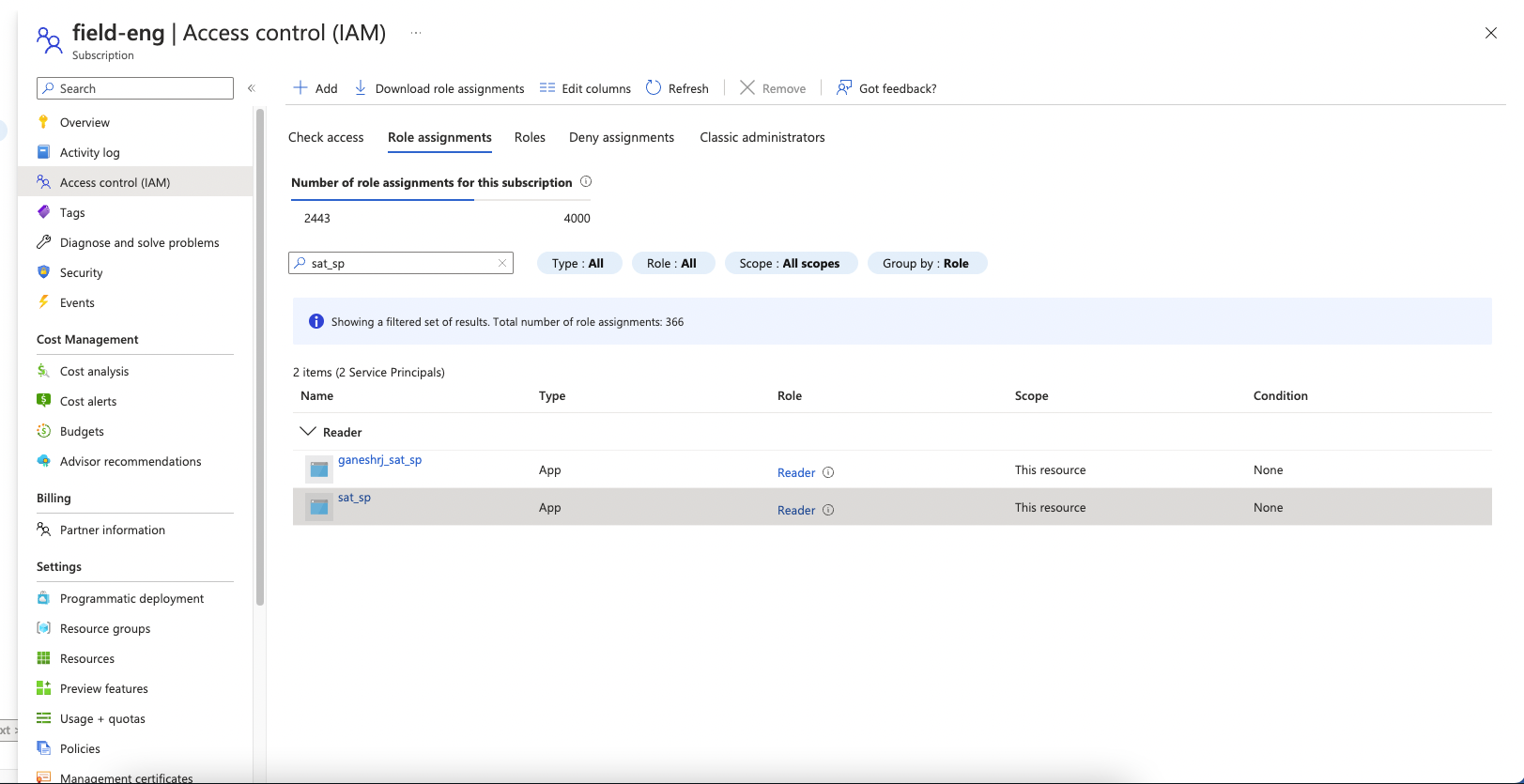Azure Installation
This guide will walk you through setting up the Security Analysis Tool (SAT) on Azure Databricks.
SAT v0.5.0 and higher requires Unity Catalog. Make sure Unity Catalog is enabled in your Databricks environment before installing SAT.
SAT requires at least one SAT setup in a workspace per Azure subscription. One deployment can monitor all workspaces within the same subscription.
SAT is especially beneficial to customers on Databricks Premium or Enterprise tiers, as most checks and recommendations involve security features only available in these tiers.
Prerequisites
Before you begin, ensure you have:
- ✅ Reviewed the general prerequisites
- ✅ Appropriate permissions in your Azure cloud account
- ✅ A metastore attached to your installation workspace
- ✅ Databricks CLI installed and configured
- ✅ Python version lower than 3.12 (for local installation using install.sh)
Step 1: Create Azure App Registration
The App Registration allows SAT to authenticate with Azure services and Databricks.
Step 2: Create Client Secret
Step 3: Add Service Principal to Databricks
Now you'll connect your Azure App Registration to Databricks as a Service Principal.
Step 4: Run Installation
Have these credentials ready before starting:
- 🔑 Databricks Account ID
- 🔑 Azure Tenant ID
- 🔑 Azure Subscription ID
- 🔑 Azure App Client ID (from Step 1)
- 🔑 Azure App Client Secret (from Step 2)
Installation Steps
Run these commands on your workstation or a VM with internet access and Databricks workspace connectivity:
1. Clone the SAT repository:
git clone https://github.com/databricks-industry-solutions/security-analysis-tool.git
cd security-analysis-tool
Make sure the target workspace has a profile configured in the Databricks CLI.
2. Make the installation script executable and run it:
chmod +x install.sh
./install.sh
Proxies are supported! You can add your HTTP and HTTPS proxy values during the install.sh script when prompted.
3. Follow the interactive prompts:
The installation script will guide you through the setup process. Here's what it looks like:
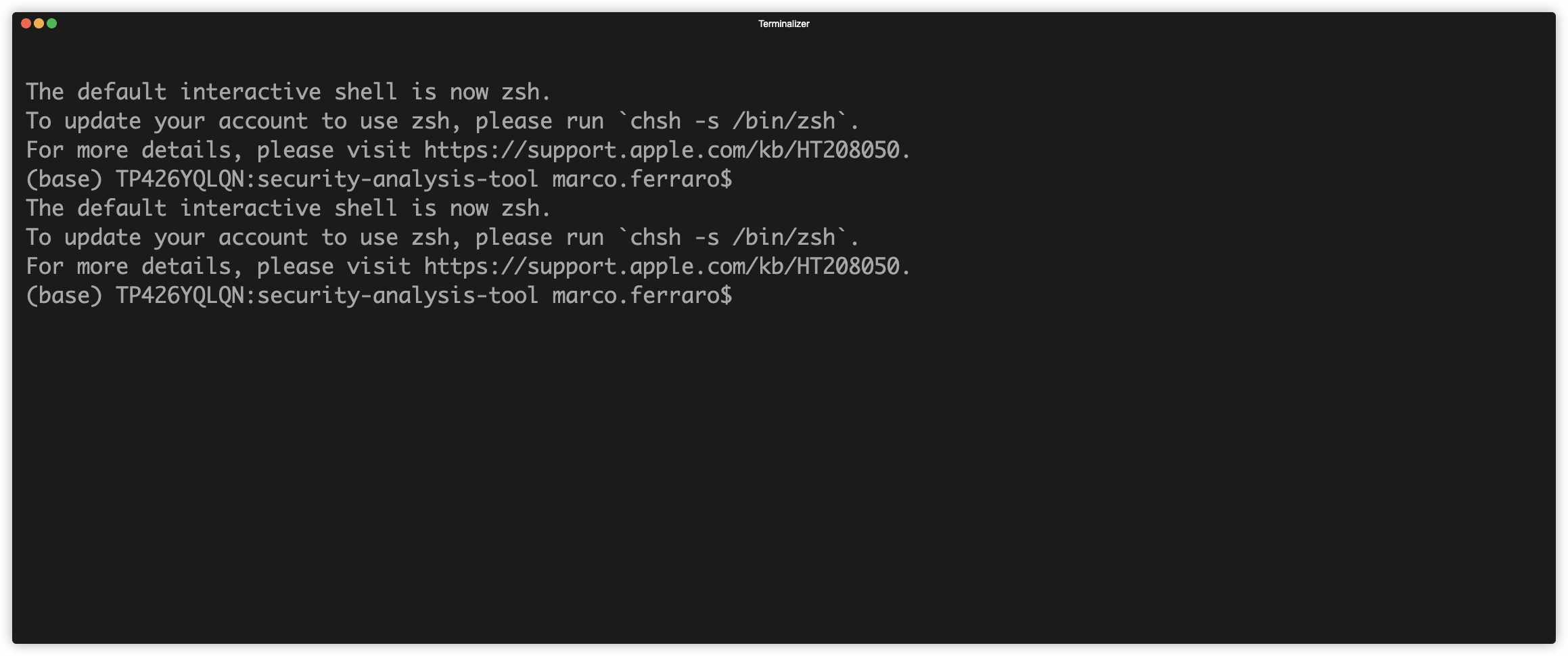
Next Steps
Congratulations! You've successfully installed SAT on Azure Databricks.
SAT is now ready to analyze your Databricks workspaces. Click here for a detailed guide on how to run and use it.